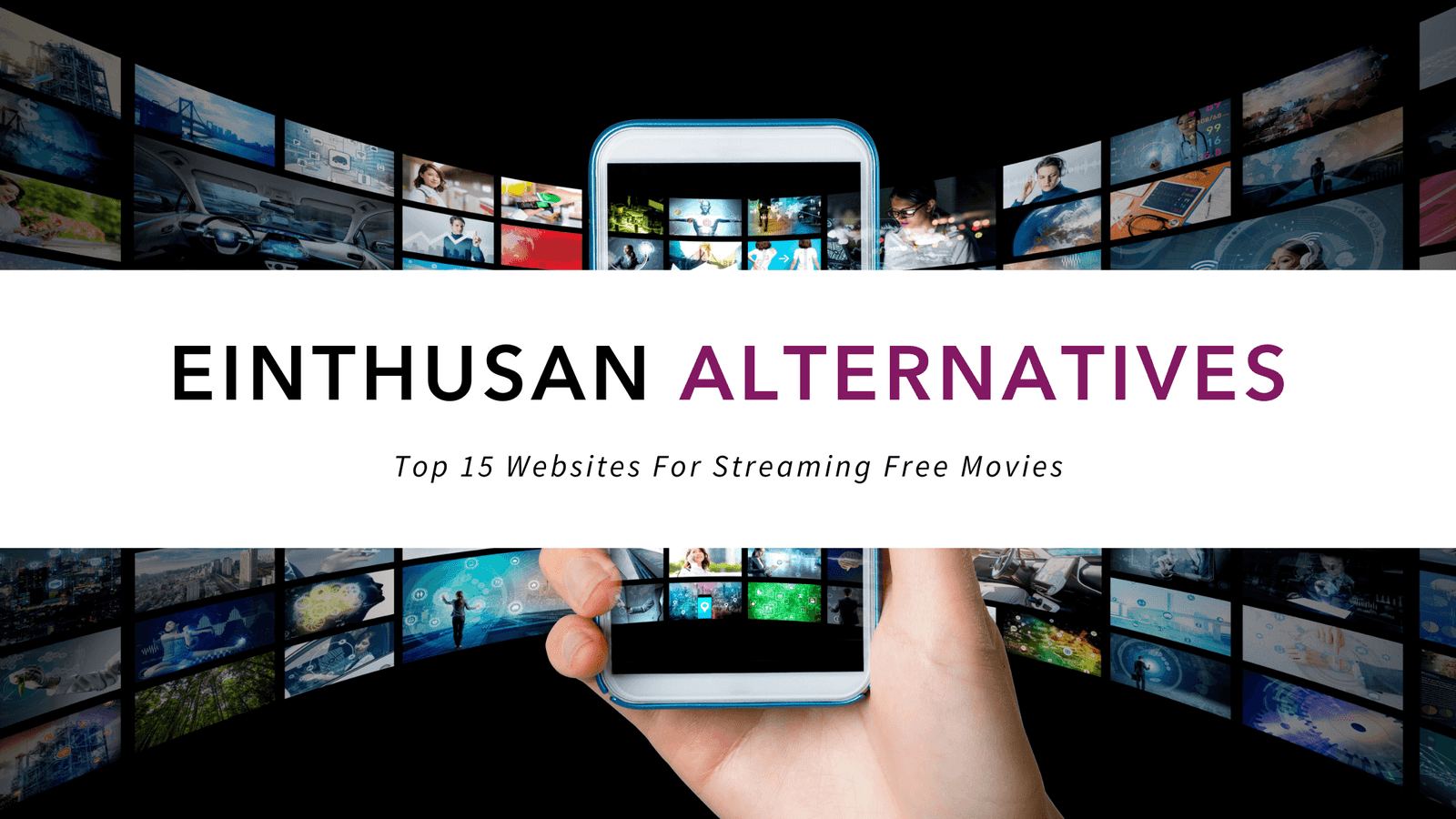Kodi Reviews 2020 – Discover The Basics of Kodi World
Watching movies/TV shows with bestvpn.co is the most common way of passing time nowadays, requiring users to purchase rather expensive online and cable subscriptions. However, what if we told you, there is a solution for watching full-length, uncut movies/TV shows available for streaming, on-demand and that too FREE of the cost? but before you watch Movies or TV Shows you got to have Kodi VPN to stay protected online. You would not believe us perhaps, but consider downloading and installing the open-source, media player; Kodi and we will prove otherwise in this Kodi reviews 2020.
The platform is the ultimate destination for playing a variety of media sources. It assists users in watching/listening to online content via third-party extensions. Thanks to Kodi, you can watch a movie, follow your favorite TV series, listen to music, or even play games. The best part of all: the application is available on all popular platforms, ensuring you never have to pass time BORED again. For more information about Kodi, read our Kodi reviews:
Best Kodi Reviews and Ratings 2020
Kodi Operating System/Software Reviews
As the popularity of cord-cutting solutions rises in this digital-ruled world, Kodi has grown to become an extremely famed platform for accessing anime, live sports, news, movies, TV shows, and music quickly and easily using the expression. However, according to our Kodi Reviews 2020, sometimes users may come across problems when installing or using Kodi on varied devices. Below we discuss a few positives/negatives of the software on different operating systems while providing solutions to common glitches.
Kodi Android Reviews
The Kodi android is available on the main website and the Google Play Store. You can easily download and install the application from anywhere. However, oftentimes users may experience errors during the installation process.
Upon installing from Google Play store, you may see the “App Not Installed” fault. Even after repeating the process several times, you may still see the same error. The solution based on Kodi Reviews 2020 is to download the Android app directly from the website, as Kodi offers numerous builds for the OS.
As you can see above, there are “Google Play”, “ARMV7A (32BIT)”, and “ARMV84 (64BIT) releases, which work on different devices with varied capabilities. If you experience errors with the Google release, you may want to try out the other two choices. Most often than not, one will be compatible with the specifications of your Android device. After the installation completes, you can begin using the Kodi app for watching your favorite movies/ TV shows.
Has the Kodi Android Application Improved?
When new updates come around, Kodi does tend to become unstable on Android devices. Every time you launch the app, it may freeze and end up sending a troubleshooting report. The solution is rather simple though. You have to go through the updating process and ensure its completion. This will fix any startup bugs or app halt issues based on our Kodi Reviews 2020. Apart from this simple error, the application has definitely touched many positive notes to keep users intrigued.
For instance, earlier releases of the Android application would require users to into the appearance settings and swap over to a more touchscreen-friendly skin. The latest updates for the platform have now made the overall application much more user-friendly. On the left-hand side, you can see categories for Movies, TV shows, Music, Pictures, Add-ons, and more. This makes it easier to quickly load up your Kodi and configure it according to your entertainment needs.
Diving into Add-ons
Majority of Android users seek to import their data and best Kodi addons to make entertainment accessible all from one place. Some may experience issues during the process. In reality, the steps are extremely simple. To import media, you need to set a source from your phone’s internal storage or microSD card. Tap the media type you wish to add, hit browse, and find the folder containing the item. If your Kodi synchronizes, our Kodi Review finds that your Android apps automatically link and display within the platform.
While this convenient feature makes it easier to jump between different apps, it may be somewhat buggy and cause Kodi to crash. The solution is to avoid switching apps until Kodi introduces a release that fixes this bug on Android platforms. Apart from this, Kodi gives you great compatibility for entertainment. Our Kodi Review even reveals that you can use it with Chromecast for streaming movies/TV shows on a larger screen. Simply put, you receive all the customization tools for maximum entertainment.
Kodi iOS Reviews
When it comes to using Kodi on iOS devices like iPad or iPhone, you may not find the software available on the App Store officially. For many, the common approach is to download it from the Cydia software store, but this strategy only works on jailbroken devices. A simpler way is to use Cydia Impactor, an application that is available for Windows and Mac OS, which allows users to install non-App Store software on their iOS devices. Download the most recent Kodi.IPA file here.
- Connect your iPhone to MAC and open iTunes
- Open Cydia Impactor, drag-and-drop the Kodi IPA file and click start
- The software will ask for an Apple ID Login and begin the installation
- Once installed go to device manager and find your Apple ID
- Open it and tap the “Trust” button to use Kodi without any errors
The above steps get rid of common errors you may experience according to our Kodi Player Reviews. This means you can soon begin importing your own media and installing third-party add-ons to begin watching your favorite entertainment. If you use Kodi on a bigger screen with iOS, you can even consider downloading the official Kodi remote available free of cost on iTunes. It features a direct remote control for navigation, now playing, and library browsing information.
Kodi Windows Reviews
Unlike iOS devices, installing Kodi on Windows is very simple and straightforward. All you have to do is visit Kodi.TV, select downloads and then run the Windows: installer. You even have the option of installing the application from the Windows Store. Regardless, the process takes only a few minutes, depending on your internet connection. As a result, you do not have to worry about experiencing errors in the installation process, as Kodi is not only designed to be hooked up to a TV or large monitor.
What Is New for Windows Versions?
The application is similar in all aspects according to our Kodi Player Reviews; regardless of the OS, you use it on. The platform boasts the same appearance and runs in full-screen mode. Unlike other devices though, you have a windowed mode too on Microsoft Windows. This ensures you can multitask while watching your favorite movies and TV shows online. The list of add-ons is the same and may be overwhelming, but once you find the best once – you will enjoy using Kodi to kill boredom.
Troubleshooting Common Kodi Windows Errors
If you have an up-to-date PC/laptop, Kodi works quite smoothly and responsively. However, there are some errors that may arise, hindering the overall cinematic experience. Below are a few common problems experienced when using the Kodi Windows and How to fix Kodi errors:
- No Video: Black and White Screen – If restarting Kodi does not solve the issue, you may want to try installing the latest update for DirectX. Versions earlier than 9.11 do not support “Software” render method. This may cause problems when running Kodi.
- “Adjust Display Refresh Rate” Malfunctions – This feature typically boosts the quality of video by upgrading refresh rates. When you activate it though, the video begins to stutter. The aero theme on Vista and 7 have bad interactions with Kodi. To fix the problem, consider updating your Windows or change to a more basic theme when using Kodi.
- Text Displays as Scattered Dots – If you have a PC that uses AMG Catalyst 12.10 or 12.11 drivers, this problem may persist. Kodi refuses to be compatible with the graphics settings. To fix the issue, you can consider rolling back the driver to version 11.10 or follow this forum.
Kodi Linux Reviews
When it comes to using Kodi on Linux, the majority of the users face trouble in the installation process. Though the setup is not complicated for users familiar with the OS, different versions may get confusing. Luckily, our Kodi Player Reviews discover there is an official PPA for users to get the latest packages for Ubuntu 14.04, 16.04, and 17.04. You can follow the page to update your system with unsupported packages. Follow the steps below to learn how to install and update Kodi on Linux.
Installing Kodi
- Open terminal via CTRL+ALT+T or by searching in the app launcher.
- Run the following command to add the PPA: sudo add-apt-repository PPA:team-xbmc/PPA.
- Input your password for the system when the terminal asks and hit the enter button.
- Wait for the installation process to complete and launch Kodi from Unity Dash/Gnome App.
Updating Kodi
- Open Software Updater on Linux.
- Find Kodi Media Center and hit the “Install now” button.
- Or run commands to check updates and install Kodi.
- Open Terminal via CTRL+ALT+T and enter the following commands:
- “sudo apt-get update” and “sudo apt-get install Kodi”.
Hopefully, the above steps will solve all installation and upgrading issues on Linux according to our for Kodi Media Player Reviews. Apart from this, everything usually works quite smoothly. Linux is among the few OS that the media center works seamlessly, without any errors whatsoever.
Kodi Mac OS X Reviews
The Kodi MAC application offers the same features as available on other devices and operating systems. The installation process is incredibly simple too. All you have to do is visit the main Kodi website and download the Mac version. Bear in mind that the file will be in a “packaged” disk image form. Therefore, if you want to install the application, you will first have to un-package. After that, simply drag-and-drop the file into the applications folder and the installation process will begin.
What Errors Do MAC Users Commonly See?
Our Kodi Media Player Reviews for MAC reveals that you may sometimes see double or ghost files for some videos. This problem seems to arise due to OS incompatibility with Kodi. The platform works on some non-MAC-formatted files, which will save in metadata as “AppleDouble” files. They appear in the form of text looking like: “._filename.ext or.DS_Store”. If you are seeing this error, chances are these files are being scanned into the libraries.
To fix the problem of creating ghost files, consider using the TinkerTool or the terminal.app and run the following command: “defaults write com.apple.desktop services DSDontWriteNetworkStores true” This will fix the issue of creating ghost files, but previous ones may still exist. To ensure their removal, go to settings > Appearance > File Lists and enable “show hidden files and directories”. Drag the weird text files into the trash can to delete them.
Kodi Hardware/Devices Reviews
As mentioned earlier, Kodi is available on a multitude of platforms. Among these, include hardware/devices like Firestick, Chromebox, Android TVs, Raspberry PI, and Google Nexus. Each system presents its own sets of challenges when it comes to installing and troubleshooting. Below we provide tips on conquering all sorts of problems users might experience:
Amazon Firestick Kodi Reviews
The main purpose of installing Kodi is that it acts as a best Kodi alternative to expensive TV boxes. It provides you with a huge database of content, which allows you to watch movies/TV shows, news, live sports, music, and even play games on a large screen. This is why the platform boasts a 10-foot user interface, which is a software GUI that promotes a regular television-style remote control operation.
The text fonts, buttons, and menus all prove to be large enough for users to easily read from a distance of ten feet. Thanks to Kodi remote applications, you can make it seem as if you were simply scanning through a list of movies/TV shows on any ordinary subscription platform. As a result, you can easily use Kodi on Firestick TV to enjoy unlimited entertainment.
How to Install Kodi on Firestick
Our Kodi Media Player Reviews unveil there are not many serious bugs on Firestick. Most people do face trouble during the installation process though. They say that Kodi lacks a dedicated application for Firestick. However, what they do not realize is that Fire TV uses an Android-based OS for its set-top-box. This means you can load and install Android apps. Follow the below process to install Kodi on Firestick:
- Open the Fire TV and go down to “Settings”.
- Scroll over and click on the “System” tab.
- Find and select Developer Options.
- Enable “Apps from Unknown Source and ADB Debugging”.
- Go to Amazon’s App Store on your device.
- Search for either “Downloader” or “ES File Explorer”.
- Launch the application and enter the URL of the Kodi APK file.
- Here is the URL for the latest Kodi 17.5.1 version.
This will install Kodi on the Firestick TV. To create a traditional TV remote experience, consider using the Fire TV Remote App available on the Google Play Store for your Android. This way, you can navigate through Kodi using your smartphone.
How to Switch Themes
The basic theme can tend to be quite dry according to our Kodi TV Reviews. If you want to keep the interface interesting and appealing to look at, simply navigate to settings and you will find themes with different layouts that work better for the Fire TV remote.
Kodi Chromebox Reviews
Just like most hardware/devices, installing Kodi proves to be a difficult task for Chromebox users. Those familiar with OS can easily understand how to use Kodi on the device. The process involves enabling dual-boot. Once you have completed it, follow the steps below to install the media-center in the most hassle-free way possible:
- Power on and boot to ChromeOS.
- Do not log into ChromeOS.
- Ensure a network connection is working.
- Hit CTRL+ALT+F2 to get to the command prompt.
- Log in with your user ID and download and run the setup script.
- Enter this code: cd; curl -L -O http://mrchromebox.tech/setup-kodi.sh && sudo bash setup-Kodi.sh
- You will receive a number of options (See screenshot below).
If you select the first option, the code will install GalliumOS in a dual boot setup with ChromeOS, along with a stable version of Kodi. The second option will install LibreELEC in a dual boot setup with ChromeOS. The third option will install LibreELEC on USB for portable use. If you are not very tech-savvy, the best option is to go with the first one.
Troubleshooting Common Issues on Kodi Chromebox
- Some keyboards may give users on the ChromeOS developer boot screen. As a result, they may give trouble when installing Kodi or selecting between operating systems in a dual boot setup. The solution is to use another keyboard. Avoid using Bluetooth ones, as they require the OS to be loaded in order to reconnect to the ChromeBox.
- Many screens have “overscan” enabled by default according to our Kodi TV Reviews. This option could result in the cutting of text display in ChromeOS. To ensure a smooth watching experience, set your screen to a mode that does not overscan. The names may vary as “pixel perfect”, “exact”, “just scan” and other variations.
- Another common issue experienced with Kodi on ChromeOS is no audio and/or corrupted video on wakeup from suspend. The solution is to use a universal remote like Harmony to ensure the successful handshake when turning off and resuming the ChromeBox.
Kodi NVidia Shield Android TV Reviews
Android TVs are the best for running Kodi. Since they boast the same OS as smartphones, they can load APK files easily. As a result, you can download and install applications from the Google Play Store. The same goes true with the NVIDIA Shield Android TV, which is by far the most capable box you will find anywhere. To install Kodi, you just have to access the Google Play Store and download the Kodi app.
Once done, you can quickly begin transferring files and installing add-ons for entertainment. By default, Kodi will use the Confluence skin, which may appear to be quite dull on a huge TV screen. To change it, go to appearance and select “Skin”. Click on the “Get More” option and browse through a list of choices to see, which one works best with the NVIDIA Shield Android TV remote.
Kodi Raspberry Pi Reviews
For many users, figuring out how to install Kodi on Raspberry proves to be a difficult task. However, the process is not very difficult for people who know how Raspberry Pi works. There are two ways you can install the app based on our reviews of Kodi. Choose the OSMS or LibreELEC. Both are Linux-based software on Debian configuration, which brings Kodi to a variety of devices. These versions are successors to the previous Crystalbuntu and Raspbmc. Follow the below steps for installation:
- First, install NOOBs (operating system installation manager) on an SD card by following these very simple instructions.
- Once installed, you should gain the ability to boot the Raspberry Pi to the NOOBS OS selection screen.
- You will see a list of options available. Select LibreELEC or OSMS and hit the “Install” button to begin the process.
- You will receive a prompt to confirm the deletion of all data on the SD card. If you are okay with it, click the “YES” option.
- Once the process is completed, you will see a window saying: “Click OK and Pi will reboot into the distribution you selected”.
- Press the OK button and enjoy using Kodi on Raspberry Pi for watching movies and TV shows at the utmost convenience.
- If the above steps seem too complicated or you are looking for a more direct solution, you can consider following this guide below from a YouTube user.
Error Loading Shared Library
Oftentimes, when users try updating their shared library on Kodi, the program may get stuck or stop running completely based on our reviews of Kodi. If the problem persists, you must upgrade the application to a new version. The best way to do so enters the following code:
sudo apt-get update
sudo apt-get install libraspberrypi0
reboot
Kodi
Kodi Google Nexus Player Reviews
Co-developed by Google and Asus, the Nexus Player is an x86-64 based Android digital media player. The device uses the Kodi Reviews on Reddit 5.0 “Lollipop” OS. This means, you can easily download and install Kodi, as it can load APK files. The only catch: you must go with the x86 version of Kodi for Android, which is easily available through the Sideload Launcher.
There are no known issues of using Kodi on Google Nexus Player. Everything seems to work perfectly smooth. If you want the best experience on the platform, consider downloading and install the Kodi BEAST build. It renders your device for entertainment, installing the best extensions for you to watch movies/TV shows, live sports, news, music videos, and other content.
Kodi Reviews on Reddit
Kodi Reviews and Ratings reveal the app has a very active presence on Reddit. It has a dedicated profile that regularly comments on threads and subreddits for helping people out with a number of issues. For every platform/OS and error, you can find a thread that offers a solution.
Sometimes the answers will be from members of the Kodi support team and other times with avid Kodi users. You can even find threads that discuss the building of add-ons and extensions for the platform. Below is a Reddit thread on the introduction of Kodi builds and their pros and cons.
Kodi Reviews on YouTube
When all else fails, the top source for troubleshooting Kodi errors and installing the platform on a variety of platforms is YouTube. Kodi the best Putlocker Alternatives video streaming website offers you loads of helpful video guides with detailed instructions for tweaking your Kodi app in numerous ways to best appeal your style.
You can learn how to install different KODI add-ons and builds via Kodi Reviews and Ratings. If you are just getting started on the app and looking for the best way to stream content, below is a guide on an easy-to-use performance build! Shout out to the uploader for keeping things simple.
In a Nutshell
If you have been facing any errors while installing or using Kodi on multiple platforms, the above reviews will provide assistance in solving matters. This site dedicates itself to making life easier for Kodi users by giving honest reviews about how the media center works on each platform/OS. Stay in tune for more updates regarding the ultimate streaming application for movies/TV shows!