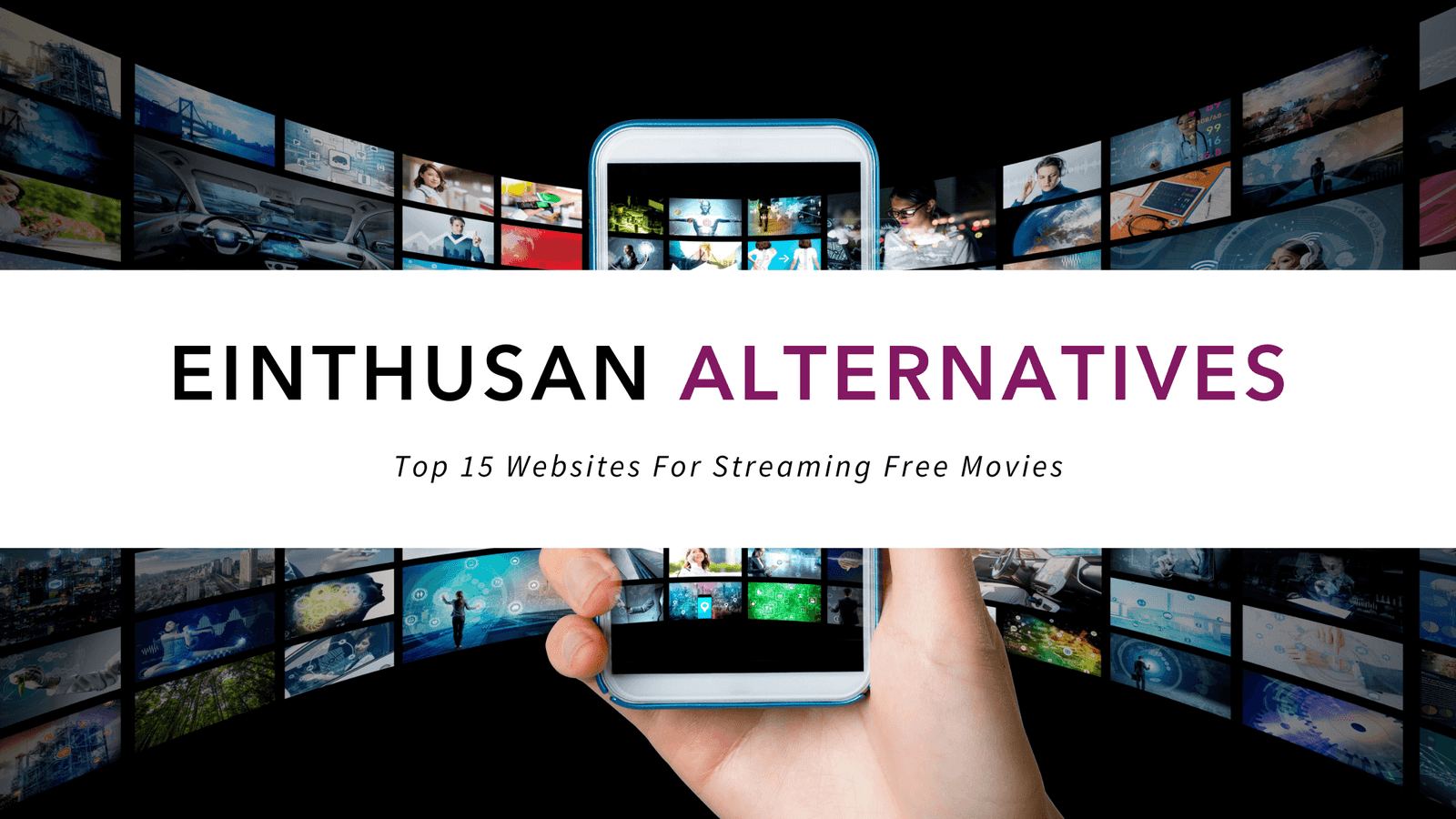Best Alternatives to Nitro PDF Reader for Windows
1 Sumatra PDF | Alternatives to Nitro PDF Reader
Sumatra PDF is a basic PDF viewer that aims to make viewing PDF files as fast and light as possible.
In the world of PDF, applications can be viewed and edited become weighted quickly. The more features you add, the slower the programs, a problem that ends up damaging many excellent applications.
Sumatra PDF aims to overcome this by cutting almost all the features that add weight to other PDF editors and readers. Of course, being so light has few settings and will not allow editing or create documents, but if you just want to see an occasional PDF, Sumatra PDF will do that job very well.
It has good language options and good zoom and search functions, two additional features that add to the strengths of Sumatra PDF. It opens large files quickly and efficiently and has a number of keyboard shortcut commands that make working with PDF even easier. The help is only online, but Sumatra PDF is such a simple program that we doubt you have any problems with it.
Sumatra PDF – very fast, but extremely basic.
Sumatra PDF supports the following formats
PDF, XPS, CBZ, CBR
2 Foxit Reader | Alternatives to Nitro PDF Reader
The best alternative to Adobe Reader to open PDF documents.
PROS
- Open PDFs very fast
- Comprehensive reading functions
- You can save documents in the cloud
- Can be exported to TXT
CONS
- Design a little poor
- Manual available online only
Foxit Reader is an excellent program to read PDF files . It uses few resources and offers numerous functions, among which is the possibility of saving documents in the cloud.
Foxit Reader is an excellent program to read PDF files . It uses few resources and offers numerous functions, among which is the possibility of saving documents in the cloud.
Everything for your PDFs
Foxit Reader is an alternative to the familiar Adobe Reader for reading PDF documents. It is light and very fast opening files of said format.
Foxit Reader provides you with everything you might need to work with PDFs: bookmark editable, zoom (! Up to 6,400%), search engine within the text mode view in full screen and multi-tab browsing (multiple documents Open in the same window), among others.
Foxit Reader allows you to add notes to all pages of your document, as well as display PDFs in a simple text format without graphics. It is even possible to export all content in TXT format.
Finally, during the installation phase, the program allows the optional installation of a plugin to integrate it into Word, Excel and PowerPoint.
Through the Foxit Cloud feature , you can save your PDFs in the cloud and share them with anyone you want. In addition, the program offers options for sharing content through e-mail, Facebook or Evernote.
Family-friendly and feature-packed interface
Foxit Reader has an orderly interface reminiscent of the ribbon style of Microsoft Office products.
It is a versatile product: intuitive to use for the less expert and at the same time with multitude of functions for the most tanned users. The design is improved: it is a bit poor and not very modern by current standards.
A very complete PDF reader
Easy to use, fast opening PDF documents and adapted to all requirements. Foxit Reader is the ideal solution if you are looking for a decent alternative to Adobe Reader.
3 PDFCreator | Alternatives to Nitro PDF Reader
Create PDF files for free from any document.
PROS
- Convert many formats to PDF
- Wide variety of options
- Protect documents with password
- Is able to create image files
CONS
- Occasional problems with structure and layout of archives
PDFCreator is a tool to create PDF files from other documents. It integrates directly into the interface of the editing programs, such as Microsoft Word.
PDFCreator is a tool to create PDF files from other documents. It integrates directly into the interface of the editing programs, such as Microsoft Word.
Create the perfect PDF in an instant
PDFCreator consists of a virtual printer to save files in PDF format and offers a large number of options , from simple rotation of the pages to the selection of the level of comprehension of text and images. We advise novice users to use the predefined profile or, at most, select one of the default settings.
On the other hand, more experienced users will be able to create a PDF file to their measure playing with the options in the configuration menu.
It is also possible to protect your documents with a password and choose between three levels of encryption, as well as include a digital signature, print your document or send it automatically by email.
PDFCreator has different virtual printing modes, so you can convert files to PNG, JPEG, BMP, TXT and RAW formats , among others: just follow the same procedure you use when creating PDF files.
Two ways to create PDF
PDFCreator can be confusing at first for those unfamiliar with virtual printers. Therefore, it is important to know that the file to convert must already be prepared. Make sure you have ready to print a text document, an image, an Excel file , a presentation or an email.
There are two procedures for converting to PDF format:
– Open the document with the native program (for example, if it is a DOC file, you must open it with Microsoft Word ), click Print and select PDFCreator as the printer.
– Open PDFCreator and then select Document> Add in the toolbar . Choose All Files from the drop-down menu, point to the folder and press Save .
If PDFCreator was installed in English, you can change the menu language in Printer> Options . By opening the new window select Languages in the left column and, finally, Spanish on the menu Current Language .
A virtual printer to create PDF files without problems
PDFCreator has a very poor interface. The program converts well text files , but could have problems with the design of files that contain images. If this application does not convert your files correctly, you can try other alternatives like FreePDF or doPDF .
PDFCreator is ideal for, for example, to convert a resume to PDF format , as well as to share documents without they can be modified or simply to avoid problems with the disposition of the contents.
4 Evince | Alternatives to Nitro PDF Reader
PDF document viewer and more
Evince is a document viewer, including PDF, whose origin is in Linux and now also available for Windows.
In the menus of Evince, practical in some respects, coarse in others, you can see the origin of Linux.
Perhaps the greatest quality of Evince is that it supports a large number of formats, including images.
Evince supports the following formats
PDF, Postscript, DJVU, TIFF, DVI, DOC, ABW, PPS, PPT, ODT, ODS, ODP, ODG
“Simply indispensable for readers and students”
For me it is an excellent visualizer, since I have used it for a long time in linux, it is fast, simple and easy to use.
“Completely and completely free”
Very good, I personally feel better than the Adobe Reader itself. It is noteworthy that it is also open-source.
“Free pdf reader with no programs or extra bars.”
The PDF Reader is heavy, the Foxit Reader comes with add-ons from other programs, bars and other extra junk.
5 PDF Studio | Alternatives to Nitro PDF Reader
Sophisticated study to work with PDF documents
PDF Studio is a powerful tool that has much to offer in handling and working with PDF documents. You can view existing PDF documents, print them in A4 format, create your PDFs from a scan, and much more.
PDF Studio is a powerful tool that has much to offer in handling and working with PDF documents. You can view existing PDF documents, print them in A4 format, create your PDFs from a scan, and much more.
It is a complete solution that comes as a thumbs-down if you use the PDF format to archive your documents as it allows you to add notes and comments to PDF files thanks to highly visual stickers or multimedia sticky notes (text, graphics and audio) .
If you use PDF forms, you can complete them, mark them as confidential, urgent document, even protect them by password. You can also work on multiple documents at once, extract text fragments, highlight a paragraph, perform searches and even use your digital signature to authenticate them. And if you want to convert it to JPEG, PDF Studio takes care of it.
6 Adobe Reader XI | Alternatives to Nitro PDF Reader
Read, print and fill PDF files
Adobe Reader XI is the official reader of PDF files. It integrates with most web browsers and allows you to print, comment and share documents easily. It is essential to open the thousands of documents, forms and manuals that swarm over the Internet.
PROS
- Greater security
- Send files by mail
- Sticky notes and highlighted
- Full Screen Reading
- Accessibility Options
CONS
- Memory consumption
Adobe Reader XI is the official reader of PDF files. It integrates with most web browsers and allows you to print, comment and share documents easily. It is essential to open the thousands of documents, forms and manuals that swarm over the Internet.
Everything you need to read PDF files
The classic Adobe Reader tools are still on your site. The magnifying glass , the text and image selector, the snapshot or the reader aloud are added with new commentary features, which make it much easier to highlight text and add notes .
Thanks to Protected Mode and other security measures, filling forms and opening PDF documents with complex objects with Adobe Reader is very safe. The new Protected Mode in Adobe Reader XI also includes features that prevent data theft.
With the Share option it is possible to send the document via e-mail through the Adobe SendNow service. The integration of Adobe Reader with online services, Acrobat.Com , is also present. They are interesting functions, although they force you to create an online account.
Cleaner, easier to use
With respect to the old versions, Adobe Reader XI stand out for the simplicity of its interface , in which only the essential elements are seen. To access the other functions, simply open panels or menus.
Adobe Reader XI supports several reading modes (full screen, normal, etc.), which allows its use even with touch screen, and the use of the tools does not entail any complications.
Adobe Reader XI has improved a lot since version 9. It has become a reader of PDF light enough to compete with the alternative readers who wanted to seize the throne to him.
The installation, however, remains long, especially in outdated PCs, and integration with browsers is not all that optimal it could be. Sometimes, it is better to turn to integrated readers.
An essential accessory
Faster, more reliable and easier, Adobe Reader XI is a must-have if you need to open and print PDF documents often. And with the full-screen reading mode, even on smaller screens you can enjoy the quality of PDFs.
Changes
- Enhanced commenting features
- Improved safety (anti-fishing mode)
- New protected view
7 PDF-XChange Viewer | Alternatives to Nitro PDF Reader
Load PDF documents faster with this alternative viewer
PDF-XChange Viewer is a PDF document viewer capable of speeding up the loading of heavy documents, among other possibilities.
- It takes very little time to load
- Customizable toolbars
- You can insert text, shapes and notes
- Excellent options panel#
PDF-XChange Viewer is a PDF document viewer capable of speeding up the loading of heavy documents, among other possibilities.
In addition to loading and viewing PDF documents, PDF-XChange Viewer includes a number of additional functions that allow you to add notes and comments, insert text directly into documents, extract contents (both text and images) and export entire pages to BMP images, JPEG, TIFF or PNG.
Like other style viewers, PDF-Xchange Viewer makes it easy to navigate documents by previewing the pages on the side and includes the typical functions to increase the workspace and execute searches.
In summary, PDF-XChange Viewer is an interesting alternative to PDF viewers as always.
“Excellent, reliable and free!”
This pdf – x change viweuer program is excellent and free! That simple.
“Everything you need …. is in PDF-Xchange Viewer. Look no further.”
I’ve been using it since I tried it. I no longer used adobe (so heavy to load as it bothered).
“Awesome Functions”
In its paid version it is fabulous, it has a number of functions to work with impressive texts.
8 MuPDF | Alternatives to Nitro PDF Reader
MuPDF is a simple PDF file viewer that works only with the keyboard and allows you to view any document in full screen and without unnecessary options.
MuPDF does not require installation, so you can use it from a USB key. In addition it consumes hardly resources, ideal for slow or obsolete equipment.
MuPDF keyboard shortcuts: L, R Move page left or right 90 degrees +, – Zoom N o Space Next page B, backspace Previous page Shift and N 10 pages forward Shift and B 10 pages back M Marks a page to return To her T Go back to the marked page 10G Go to the page … (10 in the example)
PROS
- No installation required
- Comfortable
- Works with keyboard shortcuts
- Zoom and Page Rotation
CONS
- Few functions
- No configuration
- Included tools do not work well